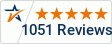Scanning Documents
with Bar Codes
A bar code like the one shown at the right is use to either identify information on the document, or the bar code can be used to SEPARATE the document, or a batch of documents, or both.
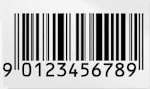
To use the most common example, lets say you have two documents you wish to scan. The first document is 5 pages long, and the second one is 10 pages long. You want to be able to "stack" all 15 pages on the scanner's ADF and scan these into two separate documents. An ADF is the Automatic Document Feeder on the scanner.
Some scanner softwares will not separate the documents into two. You will end up with a 15 page document (file). Some document scanning softwares will allow you to use a blank page as a separator, which means that when a "front side" blank page is detected, the scanner will automatically start a new document. Other softwares may require a special page of their own design to be used to "separate" two documents.
An easier solution is to use a bar code page as a separator. This page has a bar code identifier located in the SAME location.
There are two ways to read a bar code separator:
- Software- the software reviews the image, looking in a particular area for the bar code, if the software finds the bar code, then the software interprets its code and reacts appropriately.
- Hardware- the hardware reviews the image, looks for the bar code and reacts accordingly.
If you purchased a scanner that cannot read barcodes, whether through it's software or hardware then you can purchase Kofax VRS Elite scanning software, which will interpret the bar code data.
If you purchased a scanner with software that can read bar codes, your in good shape. Most scanners that come with software can interpret the bar code data. Kodak scanner software is very bar code oriented.
If you have a dozen different documents that are of various numbers of pages in length and mixed simplex and duplex:
Without a bar code separator, you must load each document into the scanner, and start and stop the scanner when finished with that document, save the file, then start over again.
With a bar code separator sheet, you place a sheet in between each document, load the ADF with a stack of documents and start scanning. If you place new documents at the back of the ADF so the ADF doesn't run out of documents to scan, you can scan continuously all day.
Bar codes can also signify a new batch too. If you are scanning invoices, then mix in delivery sheets, you can start a new batch without stopping the scanner, then all the invoices are in one directory, and the delivery sheets are in another. You can mix bar codes, since you tell the software what to do when it reads a code.
The time that is spent placing the bar code sheet between documents is less than the time it takes to stop start and reload each new document. ALL scanning service bureaus use bar code sheets.
Bar code sheets are reusable, some companies laminate them, then use a grease pencil to mark where the paper document must be hand filed (drawer aa-ag) after it has been scanned.
As you understand the above references to bar codes as they are used for separation, you can also use the bar codes to identify a document. You can "encode" the bars with information about the document. For example, a bar code can contain a number like 123456. This number is passed to the software which can look up 123456 in a database to find out that the number references a can of beans which costs $0.99. Or, it represents an insurance policy number from a customer so the name, address and phone number are not needed to be keyed from hand for that document, only the policy number would be needed.
2D and even 3D bar codes can handle even more data. These newer bar codes can hold many fields of information: vendor number, invoice number, invoice amount, date, date due, etc.
There are many bar code "printing" softwares available on the Internet, even fonts that are actual bar code symbols. Companies can encode any data they need in the bar codes. A bar code software can usually read many different bar codes from the same sheet of paper.
When would I use Patch Codes for document scanning ??
Patch codes are nothing more than bar codes that change the scanner HARDWARE settings, but they are an integral part of efficient scanning.
If you have a stack of single sided documents, followed by double sided documents (or mixed), a patch code sheet inserted in between the documents can change the scanner "setting" from simplex to duplex scanning mode (and then back, with another patch code sheet). Scanning in simplex mode is always faster, so time is saved. A scanner slows down when it has to determine if the back side of the page is blank or not, to keep the blank image or not. Stopping the scanner, changing the settings, and starting again is time consuming and not cost effective.
Not all bar code software can read patch code; a scanner and software that can do both is a little more expensive, but will pay for itself in a very short period of time.
The Kodak scanners come with a free desktop version of their bar code software. If you purchase one of these models, then upgrade to the Capture Pro version you can read multiple bar codes and patch codes. The desktop version only reads one bar code,and will not save or rename a file from the name of the bar code. The software cost is easily recovered in production time savings. Also this is a one time purchase, you can scan an unlimited number of documents with the Kodak software.
What is a good Bar Code to use?
Below are the two most commonly used bar codes. There are over 100 bar code types. You can visit fonts4free.com and download many of them there.
- code3of9 also called Code39 the most common bar code format all bar code reading software will read.
- code128 is another popular font
How to make a Bar Code sheet
Follow these steps:
- Go to any free font download website. Download the font that says "code3of9". This is the most common bar code format that all bar code reading software will read.
- Next, put the font file in your Windows Fonts directory.
- Then, open a spreadsheet program like Microsoft Excel.
- Change your "view" to page layout so you can see the alignment. About 2 inches down from the top and right side is where the bar code should be placed.
- Go to cell G7 and type " *Separator* " or what ever you want to use to tell the software to start a new document when it reads those charactoers in a barcode. Note that code3of9 requires the * at the beginning and end of any barcode letters/numbers
- I suggest typing the same word in again in cell G8. This normal text display of *Separator* will tell you what the bar code above it interprets as. You may have bar codes that say: DocSep,FoldSep,BookSep,ChptrSep and so on.
- Go back to cell G7 and highlight the text you entered. Then go to the font dropdown list and change the font to the new code3of9 font. You will now see only the "bar code" version of the text you typed.
- ONE MORE THING...you must change the size of the font so that it can easily be read by the software. We use the 36 point font. Highlight the bar code and change the font size to 36.
- You can leave the text in the H8 cell alone. It just tells you what the bar code above says "in plain english".
- Save the spreadsheet and you can then print as many bar code separator sheets as you need. Reuse the sheets. Don't waste paper.
You can print one and make copies, but make sure you use a nice copier or the bar codes will not be clear enough to be read by the software. At ScanTastik we print our bar codes on different pastel colored sheets of paper so that we can spot them easily when we are separating and reassembling the documents after scanning a "batch". Mint green is easily distinguished in a stack of documents asit is not a commonly used color.