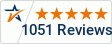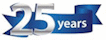Blank Page Detect on Document Scanners...
How Blank Page Detect Works
There are two ways that blank page detect works, depending on how the software was written to handle this issue. One way is based on the size of the page, and the other way is based on the percentage of black (dark) pixels on the page. Both ways are self explanatory. If a page size is very small, like 5 Kb, then it's probably blank. If a page has more than 5% of black pixels in it's algorythm then it's probably NOT blank.
These are threshold settings. Below the threshold setting, the blank page gets deleted, above the threshold, it stays.
Look for the blank page detect setting in your software. Usually it's a check box for on or off. Near to that should be a "setting" link or button that will lead to the adjustment section.
IF your setting is in Kb, then adjust the number up or down until your blank pages disappear. IF your number is a percentage do the same thing, adjust the number up or down until you get the right setting to drop blank pages
KEEP THIS IN MIND: If you have a blank page drop setting for 300 dpi scanning, you will need a different setting for 200 dpi or 400 dpi or other dpi settings. Each dpi has a different file size and different algorythm. More Dots Per Inch (DPI) means what it says, more dots on your page, file, and algorythm.
Blank Page Detect Not Working-Still
There are several likely causes. One, you have 2 or 3 black holes on the left side of the page which are from 3 ring binder marks. These "add up" on the percentage fill method of the detection as well as file size. You need to turn on "hole punch" removal in your software. If you don't have that setting, then you probably need a better scanner & software. Inexpensive scanners leave these features out of the software to keep the costs down.
A possible cause could be dog-earred or torn pages. Just because most of the page is blank doesn't mean it doesn't have a black triangle in the corner from the tear/dog-ear corner. Blank page drop is based on black dots. If you have a setting to remove or lighten dog-earred corners, turn that on and that should solve your problem.
Another cause is if you have a lot of dust and particulate on the pages and your brightness, contrast is set to "darken" then you may not be able to drop blank pages. Try backing off the dark setting or incease the "speck removal" if you have those settings.
Sometimes when you are scanning thin paper the text "bleeds through" and shadows the backside scan. This bleed through can be removed by the software
In the software that comes with a Canon scanner for example, the following checkboxes are there for removing dark areas on the image. After selecting these boxes to remove the areas, your blank page setting will work much more accurately:
- Prevent Bleedthrough / Remove background (threshold setting)
- Remove Shadow
- Erase Dot
- Erase Notch
Other Manufacturer software programs that ship with scanners will have similar names for the same process. You just have to find them in the software, turn them on and save them in your job settings.
Proper maintenance of the scanner will resolve most issues and prevent other issues from arising. Please refer to the maintenance section of the scanner manual provided with the scanner for more detailed cleaning instructions.
Call ScanTastik
1-800-977-4935
for scanner cleaning kits and parts.